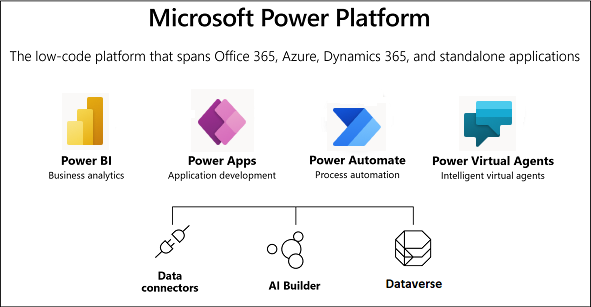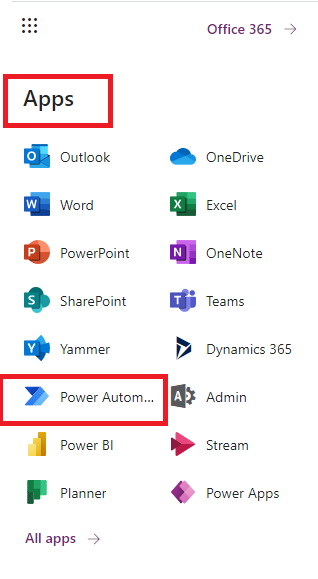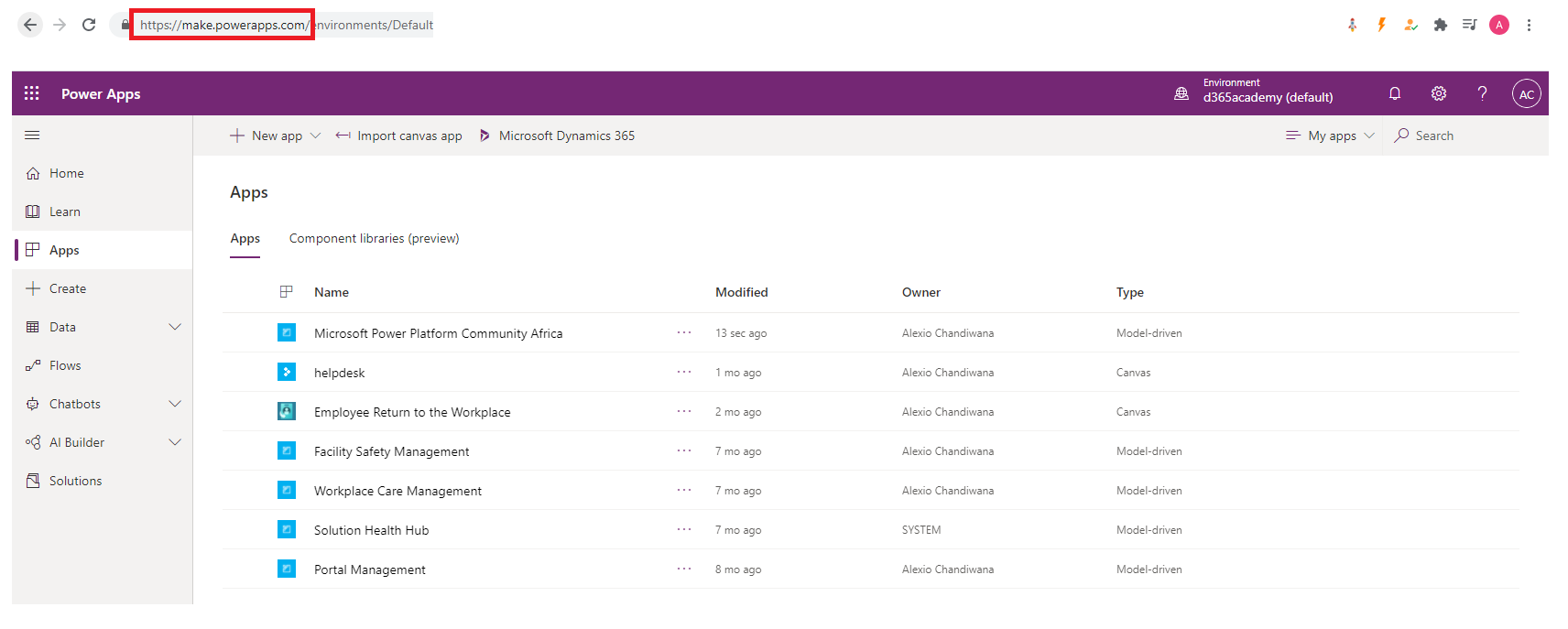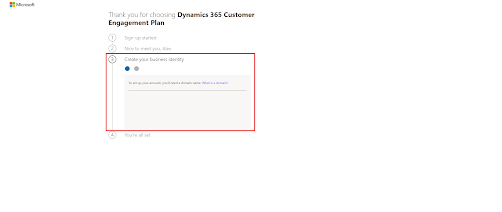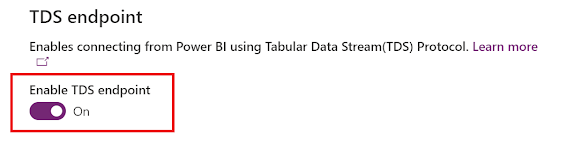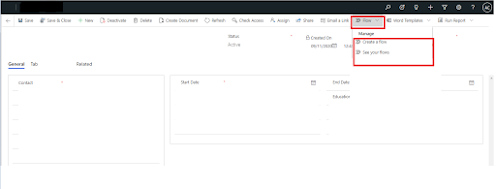How to Embed A Model-driven App in Microsoft Teams
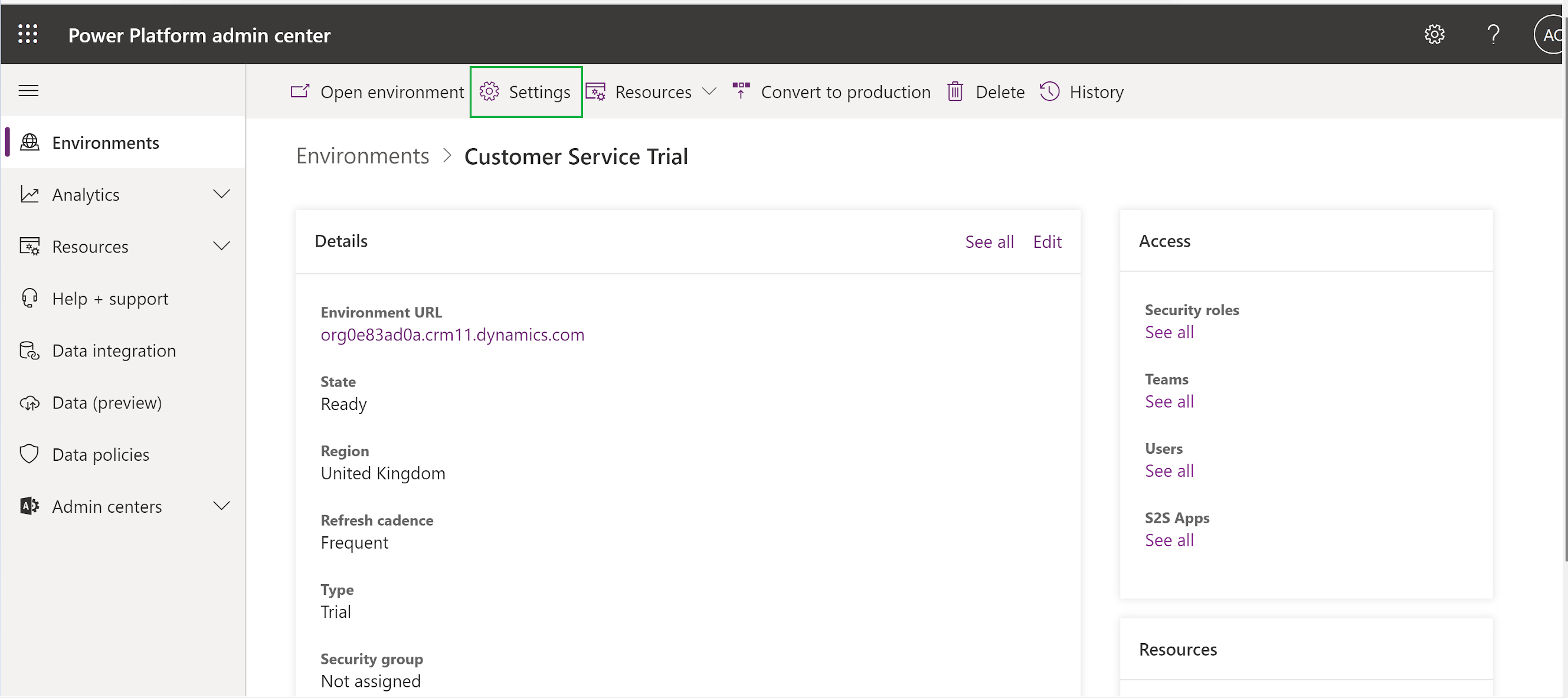
Model-driven apps in Microsoft Teams enables better collaboration for many organizations and in this blog l am going to go through how we Enable Microsoft Teams Integration for model-driven apps 1. Navigate to the Power Platform Admin Center. (https://admin.powerplatform.microsoft.com/) and Click Settings 2 .Expand Integration settings and click on Microsoft Teams Integration . 3. Set Allow model-driven apps to be embedded within Microsoft Teams to On . 4. Click on Additional Microsoft Teams settings 5. Navigate to System Settings 6. Set Enable Basic Microsoft Teams Integration and Enable Enhanced Microsoft Teams integration settings to Yes. Note: You require System Admin and Tenant Admin Permissions respectively. Enabling these settings may take few minutes. Note at this point you will be prompted to give the app permissions stated in the image below: 7. Once Completed, the screen below will be displayed 8. After making changes to the settings click on Save in the Admin Portal